S sudo dpkg-reconfigure xserver-xorg
xorg.conf
Before installing any driver for ATI or nvidia, please make backup xorg.conf before following this method.
$ sudo cp /etc/X11/xorg.conf /home/user
If you have edited this file but would like it to be automatically updated again, run the following command:
$ sudo dpkg-reconfigure -phigh xserver-xorg
If you want to try this xorg.conf after installing the driver, you must back up your xorg.conf as following. And then, edit /etc/X11/xorg.conf in text editor. Add or modify this xorg.conf sample.
xorg.conf for nvidia
Section "Screen"
Identifier "Default Screen"
Device "Configured Video Device"
Monitor "Configured Monitor"
SubSection "Display"
Depth 16
Modes "1280x1024" "1024x768"
Option "AddARGBGLXVisuals" "True"
EndSubSection
Option "AddARGBGLXVisuals" "True"
Defaultdepth 24
EndSection
Section "Module"
Load "glx"
Load "GLcore"
Load "v4l"
EndSection
Section "Device"
Identifier "Configured Video Device"
Boardname "vesa"
Busid "PCI:1:0:0"
Driver "nvidia"
Screen 0
EndSection
Section "Device"
Identifier "Device0"
BoardName "Generic Geforce 5500"
Driver "nvidia"
Vendorname "NVIDIA Corporation"
Option "DualHead" "1"
Option "ShadowFB" "1"
Option "FPScale" "1"
Option "TwinView" "True"
Option "TwinViewOrientation" "RightOf"
Option "UseEdidFreqs" "True"
Option "Metamodes" "1024x768,1024x768"
Option "UseDisplayDevice" "DFP"
EndSection
Section "Device"
Identifier "Videocard0"
Driver "nv"
VendorName "NVIDIA Corporation"
BoardName "GeForce 7600 GT"
EndSection
Section "InputDevice"
Identifier "Generic Keyboard"
Driver "kbd"
Option "XkbRules" "xorg"
Option "XkbModel" "pc105"
Option "XkbLayout" "us"
EndSection
Section "InputDevice"
Identifier "Configured Mouse"
Driver "mouse"
EndSection
Section "ServerLayout"
Identifier "Default Layout"
screen 0 "Default Screen" 0 0
EndSection
Section "Extensions"
Option "Composite" "Enable"
EndSection
Happy Testing...!!!
Sources :
http://ubuntuguide.org/wiki/Ubuntu:Jaunty
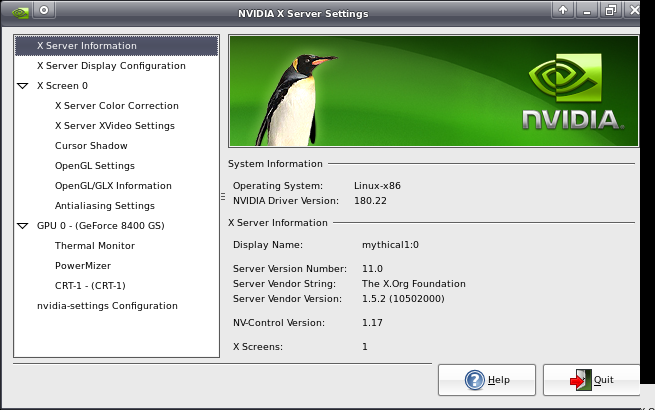
No comments:
Post a Comment
Please Comment...!!