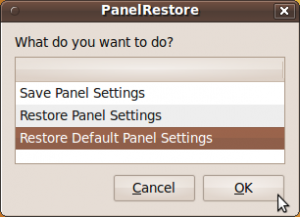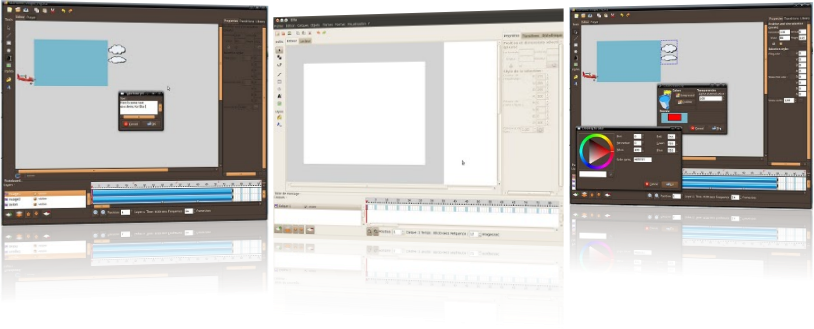In this post, we will discuss for removing gnome-panel in ubuntu maverick by using gconf-editor, it really just to create variations on your Ubuntu desktop. for removing gnome-panel in ubuntu maverick, open terminal, then open gconf-editor with the command:
Go to :
And search for "gnome-panel" value, then remove gnome-panel, restart your computer and gnome-panel will be removed. then you can replace it by using the dock applications, such as "kiba-dock, AWN, and cairo dock" to beautify your Ubuntu desktop display. good luck
Read More...!!
$ gconf-editor
Go to :
desktop > gnome >session > required components
And search for "gnome-panel" value, then remove gnome-panel, restart your computer and gnome-panel will be removed. then you can replace it by using the dock applications, such as "kiba-dock, AWN, and cairo dock" to beautify your Ubuntu desktop display. good luck