On ubuntu you can setting change the desktop background automatically, you just have to create folders and edit .xml file on your ubuntu, for setting desktop background change automatically, follow these steps :
Go to terminal, login as root by type :
$ sudo su
Create a folder in the directory /usr/share/backgrounds and name it "automatic" by type :
$ mkdir /usr/share/backgrounds/automatic
Copy some wallpaper on "automatic" folders to make change automatically background by type :
$ cp wallpaper-file.jpg /usr/share/backgrounds/automatic
Change the path and file name or you can use it for background setting, download here then Save with a new name, such as background_2.xml in /usr/share/backgrounds/automatic
Create a new xml file in /usr/share/gnome-background-properties, with the name "automatic.xml" and you can fill it with copying the files below:
?xml version=”1.0″ encoding=”UTF-8″?>
automatic
/usr/share/backgrounds/automatic/background_2.xml
fill screen
Finish....!!
NOTE :
in sources have you downloaded, you can costumize timer for cahange background and change name wallpaper on sources same as wallpaper,.jpg have you copied on path /usr/share/backgrounds/automatic
Happy Testing...!!
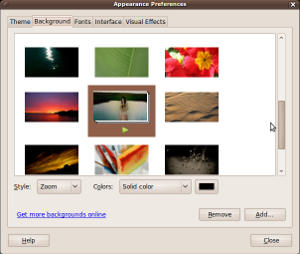
No comments:
Post a Comment
Please Comment...!!