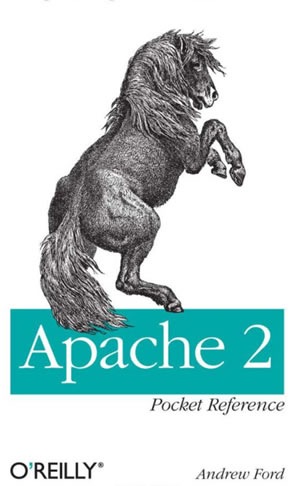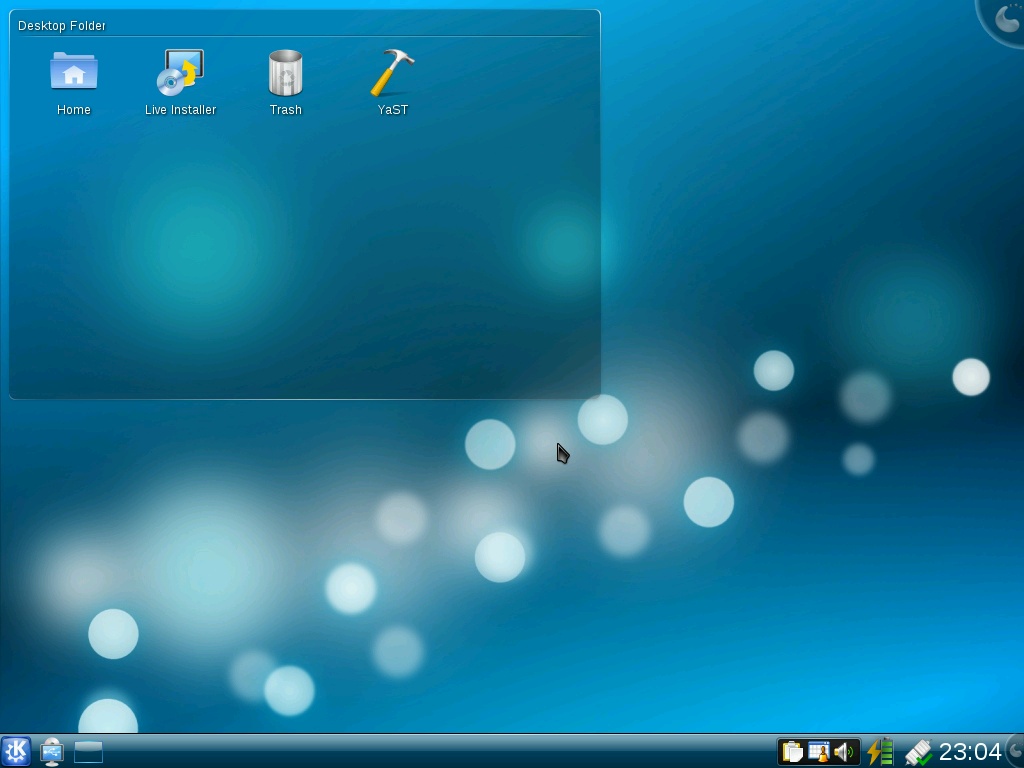For people who like online and would like to use the network once, often heard even to change the IP address manually using terminal commands in ubuntu, this post probably has a lot if you are searching on google, I hope this article was useful for you to read it.
To change the IP address manually, go to the terminal and type:
For example replace the IP address 192.168.1.2 and use the gateway 192.168.1.1
$ sudo su$ gedit /etc/network/interface
Will appear a text editor and in it there is a configuration command:
auto loiface lo inet loopback
change configuration above with:
auto eth0
iface eth0 inet static
address 192.168.1.2
netmask 255.255.255.0
Save file configuration, then restart network services by type :
$ /etc/init.d/networking restart
Happy testing...!!